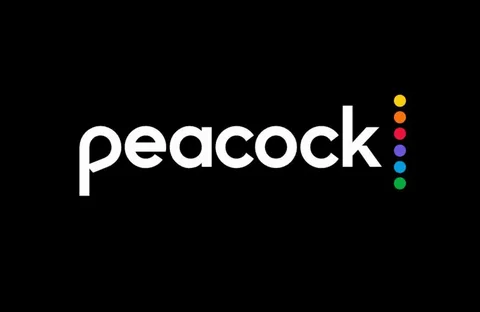Installing the Peacock app on your Samsung Smart TV is a straightforward process, but the exact steps may vary slightly depending on your TV model and region. Below is a detailed, step-by-step guide to help you download, install, and set up Peacock on your Samsung Smart TV.
You May Also Like- Peacock : Start Streaming Today with This Simple Login Guide Visit : Peacocktv.com/tv
- Check Compatibility
Before installing Peacock, ensure your Samsung Smart TV meets the following requirements:
- TV Model Year: Peacock is available on Samsung Smart TVs from 2017 and later (Tizen OS-based models).
- Region Availability: Peacock is officially available in the U.S. If you’re outside the U.S., you may need a VPN or alternative methods.
- Internet Connection: A stable Wi-Fi or wired connection is required for streaming.
To verify your TV’s compatibility:
- Press the Home button on your remote.
- Go to Settings > Support > About This TV.
- Check the Model Code and Software Version.
- Update Your Samsung Smart TV
Ensure your TV’s firmware is up to date to avoid compatibility issues:
- Press the Home button.
- Navigate to Settings > Support > Software Update.
- Select Update Now and wait for the process to complete.
- Install Peacock from the Samsung App Store
Method 1: Search and Install Directly
- Press the Home button on your Samsung remote.
- Navigate to the Apps panel (usually at the bottom of the screen).
- Open the Samsung App Store (labeled “Samsung Apps” or “Apps”).
- Use the Search function (magnifying glass icon) and type “Peacock”.
- Select the Peacock app from the search results.
- Click “Install” and wait for the download to complete.
Method 2: Browse the Entertainment Category
If Peacock doesn’t appear in search:
- Open the Samsung App Store.
- Go to the “Entertainment” or “Video” category.
- Scroll until you find Peacock TV.
- Select Install.
- Launch and Sign In to Peacock
Once installed:
- Open the Peacock app from the Apps section.
- Choose a sign-in method:
- If you already have an account, select Sign In.
- If not, select Sign Up to create a new account.
- Enter your credentials (email & password) or use a TV provider login.
- Follow on-screen prompts to complete setup.
- Troubleshooting Installation Issues
Issue 1: Peacock Not Showing in the App Store
- Check your region: Peacock is only officially available in the U.S.
- Change your TV’s region:
- Go to Settings > General > System Manager > Language.
- Set Country/Region to United States.
- Restart the TV and check again.
Issue 2: Installation Fails or App Crashes
- Restart your TV: Unplug it for 60 seconds, then retry.
- Clear app cache:
- Go to Settings > Apps > Peacock.
- Select Clear Cache and Clear Data.
- Reinstall Peacock: Uninstall and download it again.
Issue 3: Playback Errors
- Check internet speed (minimum 5 Mbps for HD).
- Restart your router.
- Update the Peacock app via the Samsung App Store.
You May Also Like- Peacock : Start Streaming Today with This Simple Login Guide Visit : Peacocktv.com/tv
- Alternative Methods to Install Peacock
If Peacock isn’t available on your Samsung TV, try these alternatives:
Option 1: Use a Streaming Device
- Connect a Roku, Fire Stick, or Apple TV to your Samsung TV.
- Install Peacock on the streaming device.
Option 2: Screen Mirroring/Casting
- Install Peacock on a smartphone or tablet.
- Use Smart View (Samsung) or Google Cast to mirror to your TV.
Option 3: Use a Web Browser (For Older Models)
Some Samsung TVs support web browsers:
- Open Internet Browser on your TV.
- Visit peacocktv.com.
- Sign in and stream (may not be as smooth as the app).
- Peacock Subscription Plans
Before signing in, choose a plan:
- Free Tier: Limited content with ads.
- Peacock Premium ($5.99/month): Full library with ads.
- Peacock Premium Plus ($11.99/month): Ad-free + offline downloads.
You May Also Like- Max : Start Streaming Today with This Simple Login Guide Visit : Max.com/providers
Conclusion
Installing Peacock on a Samsung Smart TV is simple if your model is supported. Follow the steps above to download, install, and start streaming. If you encounter issues, troubleshooting steps like updating firmware, changing regions, or using alternative devices can help. Enjoy your favorite shows and movies on Peacock!